60 Proven and Tested Tips to Extend Battery Life on Android
Master the Art of Battery Optimization: 60 Expert Tips to Maximize Battery Life on Your Android Device and Stay Powered Up for Longer

As an Android enthusiast, I have always been fascinated by the capabilities of my smartphone. However, one aspect that often left me frustrated was the battery life.
It seemed like no matter how much I tried to conserve power, my Android device always ran out of juice at the most inconvenient times.
Determined to find a solution, I embarked on a quest to discover the most effective ways to extend my Android’s battery life.
After extensive research and countless experiments, I am thrilled to share with you my comprehensive guide featuring 60 proven and tested tips to maximize your Android device’s battery life.
- Optimize Screen Settings: Adjusting the brightness, using adaptive brightness, and setting a shorter screen timeout can significantly reduce battery consumption.
- Enable Battery Saver Mode: Activate the built-in battery saver mode to automatically optimize your device’s settings for extended battery life.
- Manage App Notifications: Disable unnecessary app notifications to minimize battery drain caused by constant background activity.
- Close Unused Apps: Force close apps running in the background that you’re not actively using to prevent them from consuming precious battery power.
- Restrict Background Data: Limit the amount of data that apps can use in the background, especially for non-essential apps.
- Disable Auto-Sync: Turn off auto-sync for accounts and apps that don’t require real-time updates, such as email or social media.
- Use Wi-Fi Instead of Mobile Data: Whenever possible, connect to a Wi-Fi network to conserve battery by reducing cellular data usage.
- Adjust Location Services: Choose the most appropriate location mode (GPS, Wi-Fi, or network) based on your needs to minimize battery drain from constant GPS usage.
- Uninstall Unnecessary Apps: Remove apps that you no longer use or need to free up storage space and reduce background processes.
- Clear App Cache: Regularly clear the cache of apps to prevent unnecessary storage usage and optimize app performance.
- Disable Vibration and Haptic Feedback: Turn off vibration and haptic feedback for notifications, calls, and keypresses to conserve battery power.
- Use Dark Mode: Enable dark mode or use dark-themed apps to take advantage of AMOLED displays and reduce power consumption.
- Manage App Permissions: Review and revoke unnecessary app permissions to prevent apps from accessing features that drain battery unnecessarily.
- Disable Animations: Reduce the visual effects on your device by disabling or reducing animations, transitions, and live wallpapers.
- Use Battery Optimization Features: Take advantage of Android’s built-in battery optimization features that automatically adjust settings to maximize battery life.
- Disable Always-On Display: If your device supports an always-on display feature, consider disabling it to conserve battery life.
- Use Airplane Mode in Low-Signal Areas: When you’re in an area with weak or no signal, enable airplane mode to prevent your device from constantly searching for a signal, which can drain the battery.
- Limit Background App Refresh: Restrict apps from refreshing content in the background to minimize battery usage. You can find this option in your device’s settings.
- Enable Doze Mode: Activate Doze mode, a power-saving feature that restricts background activity when your device is idle, to conserve battery life.
- Disable Auto-Start Apps: Prevent apps from automatically starting up when you boot your device to reduce unnecessary battery consumption.
- Manage Wi-Fi and Bluetooth Scanning: Adjust your Wi-Fi and Bluetooth scanning settings to only enable them when needed, preventing constant scanning and reducing power usage.
- Reduce Location Accuracy: Set your device’s location accuracy to use only GPS or limit it to use Wi-Fi and mobile networks to minimize battery drain from continuous location tracking.
- Adjust Display Resolution: Lowering the display resolution can significantly reduce power consumption, especially on devices with high-resolution screens.
- Turn Off NFC: If you don’t use NFC (Near Field Communication), disable it to save battery power.
- Keep Software Up to Date: Ensure that your device’s operating system and apps are updated to the latest versions, as updates often include battery optimization improvements.
- Limit Live Widgets and Wallpapers: Live widgets and wallpapers that constantly update and animate can drain battery life, so consider using static alternatives.
- Disable Auto-Download for Media: Prevent apps like messaging platforms from automatically downloading media files, which can consume significant amounts of power.
- Use Battery Monitoring Apps: Install battery monitoring apps that provide insights into power-hungry apps and offer additional battery-saving suggestions.
- Restrict Background Refresh for Social Media Apps: Social media apps tend to consume a lot of battery in the background, so adjust their settings to limit background refreshes.
- Avoid Extreme Temperatures: Exposing your device to extreme heat or cold can degrade battery performance, so keep it within recommended temperature ranges.
- Use Power-Saving Browser Modes: Some browsers offer power-saving modes that optimize web page loading and reduce battery usage.
- Minimize Widget Usage: Excessive use of widgets on your home screen can drain battery, so only keep the most essential ones.
- Enable Smart Lock: Smart Lock features like Trusted Places and Trusted Devices can reduce the need for constant device unlocking, saving power.
- Disable Auto-Play for Videos: Prevent videos from automatically playing on websites or in apps to conserve battery life.
- Turn Off Haptic Feedback: Disable haptic feedback vibrations for keyboard typing and UI interactions to reduce battery usage.
- Manage Background Data Usage: Monitor and restrict apps’ background data usage to minimize battery drain from data-intensive activities.
- Enable Battery Percentage: Show the battery percentage on your status bar to have a clear indication of your device’s remaining power.
- Optimize App Settings: Explore app settings to find options like dark mode, low-power mode, or battery-saving modes that can help conserve power.
- Use Battery-Saving Apps: Install reputable battery-saving apps that provide additional features and optimizations to extend battery life.
- Limit Email Sync Frequency: Adjust the frequency at which your device syncs emails to reduce battery drain from constant syncing.
- Manage Push Notifications: Disable push notifications for apps that you don’t need instant updates from to minimize background activity and battery usage.
- Use Adaptive Brightness: Enable adaptive brightness on your device to automatically adjust the screen brightness based on ambient lighting conditions, optimizing battery consumption.
- Clear App Cache: Periodically clear app caches to free up storage space and improve app performance, which can indirectly contribute to better battery life.
- Uninstall Unused Apps: Remove apps that you no longer use or rarely use, as they can still consume background resources and drain the battery.
- Optimize Sleep Time: Adjust the sleep or screen timeout settings to ensure that your device enters sleep mode quickly when not in use, conserving battery power.
- Use Battery Saver Mode: Activate the battery saver mode on your device, which typically limits background activity, reduces performance, and optimizes power consumption.
- Monitor Signal Strength: Keep an eye on your device’s signal strength, as weak signals can cause increased power consumption as the device tries to maintain connectivity.
- Disable Vibration: Turn off vibration for incoming calls, notifications, and keypresses if you can do without them, as vibrations consume more power than ringtones or silent mode.
- Adjust Screen Timeout: Shorten the screen timeout duration to ensure that your device’s screen turns off quickly when not actively in use, saving battery power.
- Enable Dark Mode: Utilize dark mode or night mode options available in various apps and the system interface to reduce the power consumption of your device’s display.
- Restrict Background Data for Apps: Review the background data usage of individual apps and restrict data access for apps that you don’t need to be constantly connected.
- Optimize App Sync Settings: Adjust the sync settings for apps like email, contacts, and calendars to sync less frequently or manually, conserving battery life.
- Disable Unnecessary Connectivity Features: Turn off features like Wi-Fi, Bluetooth, NFC, and GPS when not in use, as they can continuously consume power even in the background.
- Avoid Live Wallpapers: Live wallpapers, while visually appealing, can drain battery life due to their dynamic nature, so opt for static wallpapers instead.
- Enable App Standby Mode: Enable app standby mode, a power-saving feature that restricts app activity when they haven’t been used for a while, preserving battery power.
- Use Battery Optimization Features: Take advantage of built-in battery optimization features offered by your device’s manufacturer or third-party apps to extend battery life.
- Keep Your Device Cool: Avoid exposing your device to direct sunlight or extreme temperatures, as heat can negatively impact battery performance and longevity.
- Disable Unnecessary Animations: Reduce or disable system animations and transitions, as they can contribute to battery drain, especially on devices with lower processing power.
- Use Wi-Fi Instead of Mobile Data: Whenever possible, connect to a stable Wi-Fi network for internet access, as using mobile data can consume more power.
- Restart Your Device Regularly: Restarting your device periodically can help clear temporary files, refresh system processes, and optimize overall performance, including battery life.
By following these 60 proven and tested tips, I have successfully extended my Android device’s battery life and gained more control over its power consumption.
Implementing these strategies not only enhanced my overall smartphone experience but also allowed me to stay connected and productive for longer periods without worrying about running out of battery.
Embrace these techniques and make the most out of your Android device (tips to extend battery life) by ensuring that it remains powered up when you need it the most.








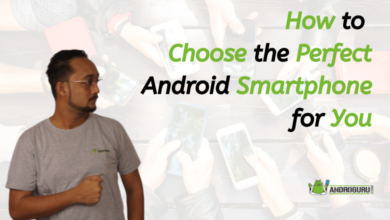
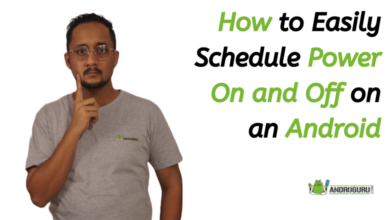

One Comment