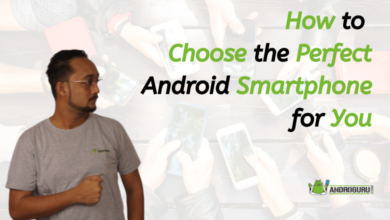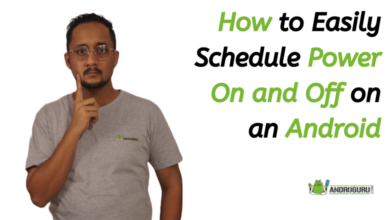How-To
How to Schedule Power On and Off on an Android in 10 Ways
Powering off during specific times minimizes distractions and helps maintain a healthy work-life balance. Enjoy uninterrupted focus during important tasks or precious moments with loved ones.
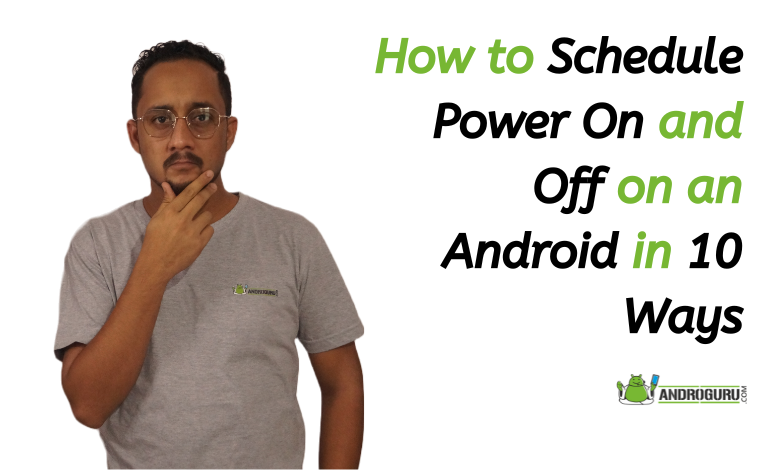
In the fast-paced world we live in, managing our Android devices’ battery life has become a top priority. Our smartphones and tablets are essential tools for communication, productivity, and entertainment, making it crucial to maximize efficiency and preserve battery health.
Discovering how to schedule power on and off can be a game-changer, and in this article, we’ll explore simple yet effective methods to effortlessly set up power schedules on your Android device.
Why You Should Consider Scheduling Power On and Off
- Battery Conservation: By scheduling power off during periods of inactivity, such as when you sleep or work, you can conserve precious battery life. Avoid unnecessary drain and extend the time between charges, especially when access to charging outlets is limited.
- Improved Device Performance: Regular power cycling through scheduled power off can optimize your device’s performance. Clearing temporary files and refreshing system resources will lead to smoother operation and responsiveness.
- Distraction Reduction: Powering off during specific times minimizes distractions and helps maintain a healthy work-life balance. Enjoy uninterrupted focus during important tasks or precious moments with loved ones.
- Ready for Important Events: Schedule power on to ensure your device is fully charged and ready for essential events or activities. Never miss crucial notifications or alarms due to a low battery.
- Energy Efficiency: Scheduling power off contributes to energy efficiency, reducing unnecessary energy consumption and promoting a more eco-friendly approach to device usage.
- Personalized Customization: Customize power schedules to suit your lifestyle and preferences. Set specific times and durations for power on and off, tailoring it to your unique usage patterns.
- Embrace Sustainability: Responsible power management aligns with broader sustainability goals, making your Android device usage more environmentally friendly.
- Hassle-Free Mornings: Schedule power on to wake up to a fully charged device, eliminating the early morning panic of a dying battery.
- Night-Time Peace: Power off your device before bedtime to enjoy uninterrupted rest without disturbances from notifications.
- Optimal Performance: Regularly scheduled power off will help your device run smoothly, preventing lags and ensuring a seamless user experience.
Here are 10 additional ways to optimize battery life on your Android device:
- Adjust Screen Brightness: Lower your screen brightness or enable adaptive brightness to automatically adjust it based on ambient light. A dimmer screen consumes less power.
- Use Dark Mode: Activate dark mode on supported apps and the system interface to reduce power consumption on devices with OLED screens.
- Disable Vibrations: Turn off unnecessary vibrations for notifications and touch feedback, as they can consume extra battery power.
- Manage Background Apps: Limit background app activity by disabling auto-sync, restricting background data usage, and closing apps running in the background.
- Control Location Services: Use location services only when needed. Disable GPS, Wi-Fi, and Bluetooth when not in use or enable battery-saving location modes.
- Optimize Connectivity: Turn off mobile data or switch to airplane mode in areas with poor network coverage to prevent constant searching for signals.
- Manage Push Notifications: Reduce the frequency of push notifications and use manual email and app syncing to lessen the impact on battery life.
- Update Apps and System: Keep your apps and system software up to date as developers often release optimizations and bug fixes that can improve battery efficiency.
- Disable Unused Features: Turn off features like NFC, Wi-Fi hotspot, and animated wallpapers if you rarely use them.
- Use Battery Saver Mode: Enable the built-in battery saver mode on your device, which conserves power by limiting background processes and reducing performance.
By incorporating these additional battery-saving practices alongside scheduling power on and off, you can significantly enhance your Android device’s battery life and ensure a longer-lasting, efficient experience.