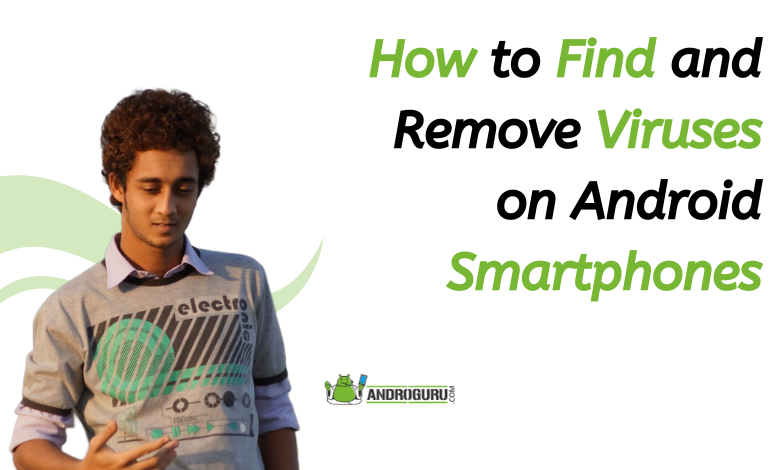
With the increasing reliance on smartphones, it is crucial to safeguard our Android devices from various types of viruses that can compromise our personal data and disrupt the functionality of our phones.
In this comprehensive guide, I will share the different types of viruses that can infect Android smartphones and provide a step-by-step process to identify and eliminate them without relying on any free or paid antivirus apps.
Part 1: Understanding Different Types of Viruses
- Malware: Malware is a broad term that encompasses various types of malicious software designed to harm your device or steal personal information. This includes viruses, worms, trojans, and more. Malware can infect your Android smartphone through malicious app downloads, phishing emails or messages, visiting compromised websites, or connecting to infected external devices. It can cause issues such as data loss, unauthorized access to sensitive information, and device performance degradation.
- Adware: Adware refers to unwanted software that displays intrusive advertisements on your device. It can come bundled with legitimate apps or be disguised as helpful utilities. Adware often generates pop-up ads, banner ads, or even overlays that interfere with your normal phone usage. These ads can be annoying, disruptive, and may redirect you to potentially harmful websites.
- Spyware: Spyware is a type of software that secretly collects personal information from your device without your knowledge or consent. It can monitor your online activities, track your location, record keystrokes, and even access your sensitive data such as passwords and credit card details. Spyware can be installed through malicious apps, suspicious downloads, or phishing attacks.
- Ransomware: Ransomware is a particularly dangerous type of malware that encrypts your device or files, rendering them inaccessible until you pay a ransom to the attacker. Ransomware attacks are typically initiated through malicious downloads, phishing emails, or visiting compromised websites. Once infected, your device or files will be locked, and you will receive instructions on how to make the ransom payment to regain access.
- Phishing Attacks: Phishing attacks involve deceptive techniques to trick users into revealing sensitive information, such as usernames, passwords, or financial details. Phishing attacks can occur through emails, text messages, or fake websites that mimic legitimate sources. These scams often appear genuine and may prompt you to provide your personal information, which can then be used for identity theft or other fraudulent activities.
Understanding these different types of viruses is crucial to identify potential threats and take appropriate action to protect your Android smartphone.
By recognizing the signs and characteristics of each type, you can better safeguard your device and personal information from malicious attacks.
Part 2: Identifying Signs of Infection
- Unusual Battery Drain: One of the common signs of a virus-infected Android smartphone is excessive battery drain. If you notice that your device’s battery is draining faster than usual, even when you’re not actively using it, it could indicate the presence of malware running in the background and consuming resources.
- Slow Performance: If your smartphone has suddenly become sluggish, with apps taking longer to open or respond, it could be a sign of infection. Malware running in the background can consume system resources, leading to decreased performance and overall slower operation of your device.
- Unexpected Data Usage: If you notice a significant increase in your data usage without any change in your usual browsing or app usage habits, it may be a sign of malware. Some viruses or malicious apps may consume data in the background by connecting to the internet without your knowledge, resulting in unexpected data usage.
- Pop-up Ads or Redirects: Frequent pop-up ads appearing on your device, even when you’re not using any specific app or browsing the internet, can be indicative of adware or other types of malware. These intrusive ads may redirect you to suspicious websites or prompt you to download malicious content.
- Unwanted Apps or Icons: If you notice unfamiliar apps or icons on your home screen or in your app drawer, it could indicate that your device has been infected. Malware often installs additional apps without your consent, which may have unfamiliar names or icons.
- Overheating: An infected Android smartphone may experience excessive heat during regular usage. Malware running in the background can strain your device’s resources, causing it to heat up more than usual.
- Sudden System Crashes or Freezes: If your device frequently crashes, freezes, or becomes unresponsive, it could be a sign of malware interfering with its normal functioning. Viruses can disrupt system processes, leading to instability and crashes.
- Strange Text Messages or Calls: In some cases, malware may send unauthorized text messages or make calls from your device without your knowledge. If you notice unusual text messages in your messaging app’s sent folder or unrecognized outgoing calls in your call history, it could be a sign of a virus.
By paying attention to these signs, you can identify the presence of viruses or malware on your Android smartphone.
If you notice multiple indicators or suspect an infection, it’s essential to take immediate action to prevent further damage and protect your device and personal data.
Part 3: Removing Viruses from Your Android Phone
- Restart Your Phone in Safe Mode: Restarting your Android phone in safe mode is an effective way to disable any third-party apps or processes that may be causing the virus. To enter safe mode, press and hold the power button until the power menu appears, then long-press the “Power off” option. This will prompt a pop-up asking if you want to reboot into safe mode. Tap “OK” to proceed.
- Uninstall Suspicious Apps: Once in safe mode, go to your device’s Settings and navigate to the “Apps” or “Application Manager” section. Look for any recently installed or suspicious apps that you don’t recognize. Tap on each app to open its information page and select the “Uninstall” button to remove it from your device. Be cautious when uninstalling apps, as some malware may disguise itself as legitimate apps or have similar names to trusted ones.
- Disable Unknown Sources: To prevent future infections, it’s crucial to disable the installation of apps from unknown sources. Go to your device’s Settings, then select “Security” or “Privacy.” Look for the option called “Unknown sources” and make sure it is turned off. This will block the installation of apps from outside the Google Play Store, reducing the risk of downloading malware.
- Clear App Cache and Data: Some viruses may leave behind residual files or data even after uninstallation. To ensure their complete removal, clear the cache and data of all the apps on your device. Go to Settings, then “Apps” or “Application Manager,” and select each app individually. Tap on the “Clear cache” and “Clear data” buttons to remove any stored files or data associated with the app.
- Update Your Android OS and Apps: Keeping your Android operating system and apps up to date is essential for security purposes. Updates often include bug fixes and security patches that address vulnerabilities exploited by viruses and malware. Go to Settings, then select “System” or “Software update” to check for any available updates for your device’s operating system. Additionally, open the Google Play Store, go to the “My apps & games” section, and update all your installed apps.
- Install a Trusted Antivirus App: While this article doesn’t mention any specific antivirus apps, it’s recommended to install a reputable antivirus app from the Google Play Store. Antivirus apps can provide real-time scanning, malware detection, and additional security features to protect your Android device. Read reviews, check ratings, and choose an app that has a good reputation and positive user feedback.
- Scan Your Phone with the Antivirus App: Once you’ve installed an antivirus app, open it and run a full scan of your Android phone. The app will scan your device’s files, apps, and storage for any potential viruses or malware. If any threats are detected, follow the app’s instructions to remove or quarantine the infected files.
- Enable Google Play Protect: Google Play Protect is a built-in security feature available on most Android devices. It scans apps installed from the Google Play Store and checks for any potential threats. To ensure it’s enabled, go to Settings, select “Google,” then “Security,” and ensure that “Google Play Protect” is turned on. This adds an additional layer of protection against malware and viruses.
By following these steps, you can effectively remove viruses from your Android phone and safeguard your device against future infections.
Regularly practicing good security habits, such as installing apps from trusted sources and keeping your device updated, can help prevent malware and ensure a secure mobile experience.
By understanding the various types of viruses that can infect Android smartphones and following the step-by-step guide provided, you can effectively identify and remove viruses from your device without relying on antivirus apps.












4 Comments