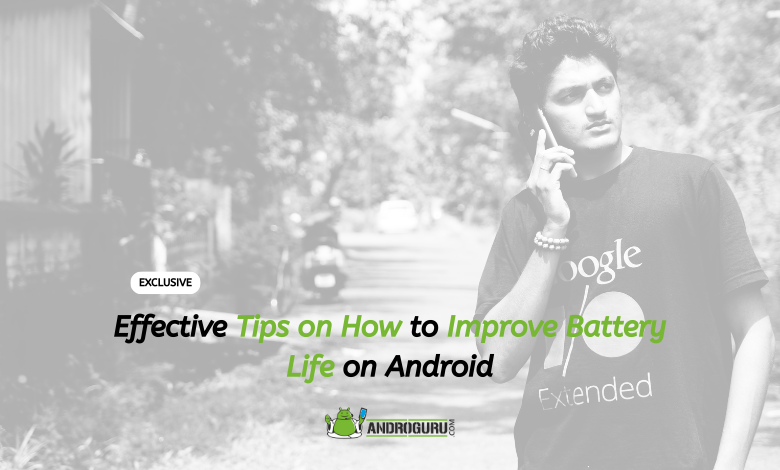
Are you experiencing rapid battery drainage on your phone?
If you’re seeking ways to enhance your Android phone’s battery life, this article is a must-read.
In today’s digital age, smartphones have become an integral part of our lives, facilitating activities like online shopping, bill payments, food ordering, and maintaining client communication for feedback.
However, what happens when we’re unable to charge our phones while on the move, leading to a quick battery drain that hampers our work progress?
Given our increasing reliance on smartphones, optimizing battery life has become paramount. Drawing from our own experiences, we have discovered some of the most effective solutions to extend the battery life of your Android device.
Implementing these solutions will yield noticeable results and ensure uninterrupted workflow.
Let’s explore these top-notch strategies to boost your phone’s battery life.
Recommended Tips To Improve Battery Life Of Android Phone
Enhancing battery life is a straightforward endeavor that requires our attention to specific factors. If you’re currently reading this article, it indicates that you’re seeking ways to improve your phone’s battery life.
Rest assured, the following tips will deliver optimal results. Simply read and follow them diligently.
1. Reduce Screen Brightness
One of the primary culprits behind rapid battery drain is excessive brightness. It’s common for individuals to keep their phones at maximum brightness, unaware of the adverse effects on both the device and their eyes.
Fortunately, most Android phones offer an auto brightness feature that adjusts the screen brightness based on the surrounding light conditions. By utilizing this option, you can effectively conserve battery power while also alleviating eye strain.
This intelligent adjustment ensures that your phone’s brightness is optimized for visibility without unnecessarily draining the battery or causing discomfort to your eyes. Embracing auto brightness not only enhances battery life but also promotes a healthier and more comfortable viewing experience.
2. Turn Off Unused Features
Often, we overlook simple yet impactful actions that can significantly affect our battery life. Neglecting to turn off unused features such as Wi-Fi, GPS, mobile data, Bluetooth, and other activated functionalities can unintentionally drain our device’s battery.
By consciously disabling these features when they are not in use, you can effectively extend your battery life.
This practice becomes particularly valuable in situations where charging your phone is not feasible, ensuring that your device lasts longer without sacrificing functionality. Implementing this straightforward trick allows you to optimize your battery usage and make the most out of your phone’s power.
By being mindful of which features are actively enabled, you can better manage your battery consumption and enjoy extended usage times, even in challenging circumstances.
So, don’t underestimate the impact of turning off unused features—it’s a simple yet powerful strategy to preserve your device’s battery life.
3. Use Dark Mode
Enabling dark mode is an effective method to conserve battery life on your Android smartphone. Bright colors and themes consume more power, leading to faster battery drainage. Fortunately, many popular websites and apps, including Instagram, WhatsApp, and Google Chrome, now offer a dark mode feature.
To activate dark mode on your Android device, follow the simple steps below:
- Open the Settings app on your phone.
- Tap on the Display option.
- Look for the dark mode setting and toggle it on.
Alternatively, you can quickly access dark mode by using the Settings search bar or swiping down on the display to access the notification bar. From there, locate the dark mode option and activate it.
By using dark mode, you can enjoy a visually appealing interface while reducing power consumption and extending your battery life. Take advantage of this feature and make a noticeable difference in your device’s battery performance.
4. Turn On The Power-Saving Mode
One of the most effective and efficient ways to conserve battery life is by utilizing the power-saving mode on your phone. This mode offers various optimizations that help extend your device’s battery performance.
When enabled, it automatically activates dark mode, halts background apps from running, and disables unnecessary features.
The power-saving mode is specifically designed to maximize battery life, and many users typically activate it when their phone’s battery level drops to 15% or lower. At this point, your phone will usually prompt you with an alert to enable power-saving mode.
Additionally, you have the option to keep the power-saving mode always on or activate it at a higher battery percentage than 15%, depending on your preferences. Follow the steps below to enable it:
- Open the Settings app on your Android device.
- Navigate to the Battery option.
- Look for the Battery Saver or Power-saving Mode setting.
- Toggle it on to activate the power-saving mode.
By utilizing this feature, you can significantly prolong your device’s battery life, allowing you to use it for longer periods without worrying about running out of power.
5. Turn off auto-sync
Auto-sync is a convenient feature that automatically synchronizes your data in the background, ensuring you stay up to date with emails, apps, and browsers. While this functionality provides timely notifications, it can have a significant impact on your phone’s battery life.
To conserve battery power, you can disable auto-sync by following these steps:
- Open the Settings app on your device.
- Locate and tap on the “Accounts & Sync” option.
- Look for the “auto sync data” setting.
- Toggle it off to disable auto-sync.
Keep in mind that disabling auto-sync means you won’t receive automatic updates or notifications. You’ll need to manually refresh the data when needed.
Incorporating these methods into your daily routine will be beneficial for you and everyone seeking to improve battery life on an Android smartphone.
We will continue to explore and share more techniques in future updates to this article. To stay informed about our latest tips and updates, consider bookmarking this article and following us on social media, where we share valuable information across various topics.









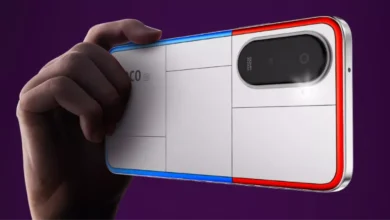



4 Comments