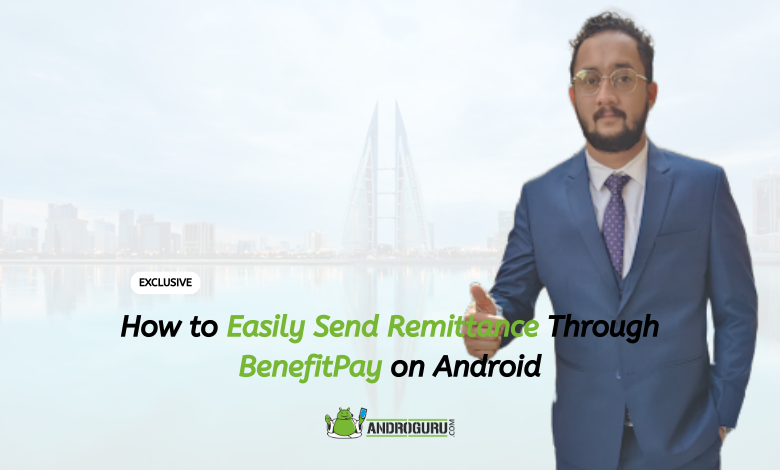
Sending remittance, or money transfers, has become more convenient than ever with the advent of digital payment platforms.
BenefitPay is an app specifically designed for users in Bahrain, including expatriates residing in the country. It provides a hassle-free and secure solution for sending remittances or money transfers from your Android device.
With its user-friendly interface and advanced features, BenefitPay streamlines the process of sending money, making it a preferred choice for many in Bahrain.
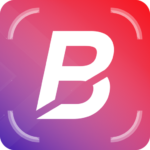
By using BenefitPay, Bahrain residents and expatriates can conveniently send remittances directly from their Android devices.
The app ensures the security and integrity of the transaction, offering peace of mind to users. BenefitPay also streamlines the process by eliminating the need for traditional money transfer methods, such as visiting a bank or using a remittance center.
Furthermore, BenefitPay caters specifically to the Bahrain market, understanding the unique needs and requirements of its users. It may offer features tailored to the local banking system and regulations, ensuring compliance and efficiency in remittance transfers.
With BenefitPay, expatriates and residents in Bahrain have a reliable and user-friendly app at their disposal for sending remittances with ease.
In this step-by-step guide, we will walk you through the process of using BenefitPay on Android to send remittance with ease.
Step 1: Download and Install BenefitPay for Android
To begin the process of sending remittance through BenefitPay on your Android device, you need to download and install the BenefitPay app from the Google Play Store.
BenefitPay is a widely recognized and trusted digital payment platform that provides a range of financial services, including remittance transfers.
Here’s how you can download and install BenefitPay on your Android device:
- Open the Google Play Store app on your Android device. You can usually find this app in your app drawer or on your home screen.
- Once the Google Play Store is open, tap on the search bar located at the top of the screen.
- In the search bar, type “BenefitPay” and tap the search icon or press the Enter key on your device’s keyboard.
- The search results will display various apps related to BenefitPay. Look for the official app developed by the authorized provider.
- Tap on the app to view more details about it, such as ratings, reviews, and screenshots. Ensure that the app has positive reviews and a high rating to ensure its reliability.
- To proceed with the installation, tap on the “Install” button. If prompted, review the permissions the app requires and tap “Accept” to grant them.
- Wait for the app to download and install on your device. The installation process may take a few moments, depending on your internet connection speed.
- Once the installation is complete, you will find the app icon on your home screen or in the app drawer.
- Tap on the BenefitPay app icon to launch it. The app will guide you through the initial setup process, which may include creating an account or signing in if you already have one.
- Follow the on-screen instructions to complete the setup and provide any required information, such as your personal details and preferred payment methods.
By following these steps, you will have successfully downloaded and installed BenefitPay on your Android device. You are now ready to proceed with the next steps to send remittance conveniently through the app.
Note: It is essential to ensure that you download the official app from the authorized developer to avoid any security risks. Always double-check the app’s details and reviews before proceeding with the installation.
Remember to keep the BenefitPay app updated regularly to access the latest features, security enhancements, and bug fixes.
Regular updates ensure a smooth and secure user experience while using BenefitPay to send remittance from your Android device.
Step 2: Sign Up or Log In
After successfully installing the BenefitPay app on your Android device, the next step is to register and verify your account. Registering with BenefitPay allows you to access all the features and services offered by the app, including sending remittance conveniently.
Here’s how you can register and verify your account on BenefitPay:
- Open the app on your Android device by tapping on its icon.
- On the app’s home screen, you will typically find a “Sign Up” or “Register” button. Tap on it to begin the registration process.
- The app will prompt you to enter your personal information, such as your full name, email address, and mobile number. Provide the required details accurately and ensure they match the information associated with your identification documents.
- Create a strong and unique password for your BenefitPay account. Remember to choose a password that is difficult for others to guess but easy for you to remember. It is crucial to protect your account’s security.
- Once you have entered all the necessary information, review it carefully to ensure its accuracy. Any errors or incorrect details may cause issues during the verification process or while using the app.
- After reviewing the information, tap on the “Register” or “Sign Up” button to proceed.
- BenefitPay will send a verification code to the mobile number you provided during registration. Check your device’s messaging app or SMS inbox for the verification code.
- Enter the verification code into the designated field in the BenefitPay app. Double-check the code to ensure its accuracy.
- Once you have entered the verification code correctly, tap on the “Verify” or “Submit” button within the app.
- BenefitPay will verify the code and your account registration. If the verification is successful, you will receive a confirmation message or notification within the app.
- Congratulations! You have successfully registered and verified your account on BenefitPay. You can now proceed with sending remittance through the app.
It is important to keep your BenefitPay account credentials confidential and secure. Do not share your password or verification code with anyone.
Regularly update your password and enable any additional security features provided to protect your account from unauthorized access.
By following these steps, you can easily register and verify your account, allowing you to make use of its remittance services conveniently from your Android device.
Step 3: Add a Payment Method
Once you have registered and verified your account on BenefitPay, the next step is to link your bank account. Linking your bank account to the app enables you to transfer funds and make remittance transactions seamlessly.
Here’s how you can link your bank account on BenefitPay:
- Open the BenefitPay app on your Android device.
- On the app’s home screen, navigate to the settings or account settings section. This is typically represented by an icon or a menu located in the top-right or bottom-right corner of the screen. Tap on it to access the settings.
- Within the settings menu, look for the “Bank Accounts” or “Link Bank Account” option. Tap on it to proceed.
- BenefitPay will present you with a list of supported banks. Scroll through the list or use the search function to find your bank. Tap on your bank’s name once you locate it.
- You may be required to provide additional information to authenticate your bank account. This can include your bank account number, account holder name, and any other details specific to your bank. Ensure that the information you enter is accurate and matches the details associated with your bank account.
- After entering the required information, review it carefully to avoid any errors or discrepancies.
- Tap on the “Link” or “Connect” button to initiate the linking process.
- BenefitPay will securely connect to your bank’s system to verify and link your account. This process may take a few moments, so please be patient.
- Once the linking process is complete, you will receive a confirmation message or notification within the app. This indicates that your bank account has been successfully linked to BenefitPay.
- Congratulations! You have successfully linked your bank account to BenefitPay. You are now ready to initiate remittance transactions using the app.
It is important to note that linking your bank account to BenefitPay ensures a secure and seamless transfer of funds. BenefitPay utilizes encryption and security measures to protect your financial information during transactions.
By following these steps, you can easily link your bank account to BenefitPay on your Android device. This allows you to send remittance conveniently and securely using the app’s services. Remember to keep your banking details confidential and regularly monitor your transactions for security purposes.
Step 4: Select Remittance Option
Now that you have registered, verified your account, and linked your bank account on BenefitPay, you are ready to initiate a remittance transaction.
BenefitPay provides a user-friendly interface that simplifies the process of sending money to your desired recipient.
Follow these steps to initiate a remittance transaction on BenefitPay:
- Launch the BenefitPay app on your Android device.
- On the app’s main screen, you will typically find a “Send Money” or “Remittance” button. Tap on it to begin the process.
- BenefitPay will prompt you to select the recipient or provide the necessary details for the transaction. Depending on the recipient’s location, you may need to choose between local or international remittance options.
- If sending money locally, you will usually be asked to enter the recipient’s name, contact number, and any other required information. Make sure to double-check the details for accuracy.
- For international remittance, you will be prompted to enter additional details such as the recipient’s country, bank account number, and any relevant identification numbers. Ensure that you have the correct information to facilitate a smooth transfer.
- Once you have entered the recipient’s information, BenefitPay will display the transaction details, including the amount to be sent, any applicable fees, and the current exchange rate (if applicable). Review these details carefully before proceeding.
- If you are satisfied with the transaction details, you will be prompted to confirm the transaction. BenefitPay may ask you to authorize the payment using a PIN, fingerprint, or other security measures to ensure the transaction’s authenticity.
- After confirming the transaction, the company will process the remittance request. This may involve connecting to your linked bank account and initiating the transfer.
- Depending on the recipient’s location and the chosen transfer method, the funds may be deposited directly into the recipient’s bank account or made available for pickup at a designated cash collection center.
- BenefitPay will provide you with a confirmation message or receipt within the app, indicating that the remittance transaction was successful. You may also receive a transaction reference number or tracking details for future reference.
Congratulations! You have successfully initiated a remittance transaction on BenefitPay. The app offers a convenient and secure way to send money to your desired recipients, both locally and internationally.
Remember to keep track of your transactions and maintain regular communication with the recipient to ensure a smooth transfer experience. BenefitPay may also provide additional features, such as transaction history and tracking options, to help you monitor the progress of your remittance.
By following these steps, you can easily initiate a remittance transaction on the app using your Android device. Enjoy the convenience and peace of mind that comes with securely sending money to your loved ones or business partners.
Step 5: Enter Recipient Details
After providing the necessary recipient information in Step 4, BenefitPay will display the transaction details for your review. It is crucial to carefully examine these details to ensure accuracy and to confirm that you are comfortable with the terms of the remittance.
Here’s how to confirm the transaction details on BenefitPay:
- Once you have entered the recipient’s information, BenefitPay will show you a summary of the transaction. This summary typically includes the following information:
- The amount of money you are sending: Make sure the entered amount is correct and matches your intended remittance.
- Any applicable fees: BenefitPay may charge a fee for processing the remittance. Take note of the fees associated with the transaction.
- Exchange rate (if applicable): If you are sending money internationally, BenefitPay may display the current exchange rate. Verify the rate and be aware of any potential fluctuations.
- Estimated delivery time: BenefitPay may provide an estimated time frame for the recipient to receive the funds. Take note of this information if it is available.
- Carefully review each piece of information displayed on the screen. Ensure that the recipient’s details, such as name and contact number, are accurate. Double-check the entered amount and any associated fees.
- If applicable, take note of the exchange rate and confirm that you are comfortable with the current rate. Keep in mind that exchange rates may fluctuate, so it is advisable to stay updated on currency conversions.
- Read any additional terms and conditions provided by the company. These terms may include information about the service, transaction limits, and other relevant details. Make sure you understand and agree to the terms before proceeding.
- Once you have thoroughly reviewed the transaction details and are satisfied with the accuracy and terms, you can proceed to confirm the transaction. The app may require you to provide additional authentication, such as entering your PIN or using biometric verification (fingerprint or face recognition), to ensure the security of the transaction.
- After confirming the transaction, the app will proceed and initiate the remittance process. Depending on the recipient’s location and chosen transfer method, the funds will be sent to the recipient’s bank account or made available for pickup.
- BenefitPay will typically provide a confirmation message or receipt within the app, acknowledging that the remittance transaction has been successfully initiated. This message may include a transaction reference number or other tracking details that you can use for future reference.
By carefully reviewing and confirming the transaction details on BenefitPay, you ensure that the remittance is accurately processed according to your intentions. This step is essential to avoid any errors or discrepancies in the transfer and to maintain transparency throughout the transaction process.
Remember to save any confirmation messages or receipts provided by BenefitPay for your records. These documents serve as proof of the remittance and can be useful for tracking purposes or addressing any issues that may arise in the future.
With Step 5 completed, you can proceed confidently knowing that you have confirmed the transaction details and are ready to initiate the remittance on BenefitPay through your Android device.
Step 6: Enter Transfer Amount
After carefully reviewing and confirming the transaction details in Step 5, you are now ready to proceed with completing the remittance transaction on BenefitPay. This step involves finalizing the payment and initiating the transfer of funds to the intended recipient.
Here’s how to complete the transaction on BenefitPay:
- Once you have confirmed the transaction details, look for the “Proceed” or “Continue” button on the app interface. This button is typically located at the bottom or the end of the transaction summary screen.
- Tap on the “Proceed” or “Continue” button to initiate the finalization process. BenefitPay may require additional authentication to ensure the security of the transaction. This could involve entering your PIN, using biometric verification (fingerprint or face recognition), or providing any other form of required verification.
- Follow the prompts or instructions provided by BenefitPay to complete the necessary authentication steps. Make sure to provide the required information accurately and securely. This authentication process helps safeguard your account and ensures that only authorized users can proceed with the transaction.
- Once the authentication is successfully completed, BenefitPay will process the payment and initiate the transfer of funds to the recipient. The app may display a loading or processing screen during this time. It is important to avoid closing the app or interrupting the process until it is fully completed.
- Depending on the recipient’s location and the chosen transfer method, the funds will be transferred to the recipient’s bank account or made available for pickup. BenefitPay will handle the transfer process, ensuring the safe and efficient delivery of the remittance.
- BenefitPay will typically provide a confirmation message or receipt within the app, indicating that the transaction has been successfully completed. This message may include a transaction reference number or other relevant details that you can use for future reference.
- After completing the transaction, you may choose to exit the app or explore other features and services offered by BenefitPay. Remember to securely log out of your account if you are using a shared or public device to maintain the privacy and security of your personal information.
By following the prompts and instructions provided by BenefitPay, you can easily complete the remittance transaction and initiate the transfer of funds to your intended recipient. It is important to ensure that you have a stable internet connection during this process to avoid any potential interruptions or delays.
After successfully completing the transaction, you can have peace of mind knowing that your remittance has been securely processed through BenefitPay on your Android device.
Remember to keep any confirmation messages or receipts provided by the app for your records, as they serve as proof of the completed transaction and can be useful for future reference or inquiries.
With Step 6 accomplished, you have successfully completed the remittance transaction on BenefitPay, making it convenient and hassle-free to send money to your desired recipient using your Android device.
Step 7: Confirm and Send
In the final step of sending remittance through BenefitPay on Android, it is important to confirm the transaction and obtain a receipt for your records. This step ensures that you have a clear record of the completed transaction and provides peace of mind that the remittance has been successfully processed.
Here’s how to confirm the transaction and obtain a receipt on BenefitPay:
- After the transaction is processed, BenefitPay will provide a confirmation screen or message within the app. This confirmation typically includes details such as the transaction reference number, date, time, and the amount sent.
- Take a moment to carefully review the transaction details displayed on the confirmation screen. Ensure that the recipient’s information, the amount sent, and any additional details are accurate and match your intended transaction.
- If there are any discrepancies or issues with the transaction details, it is important to contact BenefitPay’s customer support or helpline immediately. They will assist you in resolving any concerns and provide guidance on the next steps.
- Once you have confirmed the transaction details, you may choose to take a screenshot or save a copy of the confirmation screen for your records. This will serve as a receipt and proof of the completed transaction.
- BenefitPay may also offer the option to email or download a receipt directly from the app. If this feature is available, select the appropriate option and provide the necessary email address to receive the receipt digitally.
- Check your email inbox or the designated location where you requested the receipt to be sent. Open the receipt and verify that all the transaction details are accurately reflected.
- Store the receipt in a secure location for future reference. This will be useful for tracking your remittance history, reconciling financial records, and addressing any potential concerns or inquiries that may arise.
By confirming the transaction and obtaining a receipt, you can ensure that all the details of your remittance are accurately documented and easily accessible. This step provides you with a record of the completed transaction, adding an extra layer of security and accountability to the remittance process.
With Step 7 completed, you have successfully confirmed the transaction and obtained a receipt for your remittance sent through BenefitPay on your Android device. By following these steps, you can effectively manage your remittance transactions and have a clear record of your financial activities.
It is important to note that the specific process of confirming the transaction and obtaining a receipt may vary slightly depending on the interface and features of the BenefitPay app.
However, BenefitPay typically provides clear instructions and options to confirm the transaction and receive a receipt, ensuring a seamless and convenient user experience.
With the completion of this final step, you can have peace of mind knowing that your remittance has been successfully processed and documented, allowing you to track and manage your financial transactions efficiently using BenefitPay on your Android device.
Step 8: Track and Receive Confirmation
In the last step of sending remittance through BenefitPay on Android, it is crucial to review and maintain your transaction records.
This step ensures that you have a comprehensive record of your remittance history, allowing you to track, monitor, and manage your financial transactions effectively.
Here’s how to review and maintain your transaction records on BenefitPay:
- Open the BenefitPay app on your Android device and navigate to the transaction history section. This section typically displays a list of your previous transactions, including the remittances you have sent.
- Take the time to review each transaction listed in your history. Verify that the transaction details, such as the recipient’s information, date, time, and amount sent, are accurate and match your intended transactions.
- If you notice any discrepancies or issues with the transaction records, it is important to contact BenefitPay’s customer support or helpline immediately. They will assist you in resolving any concerns and provide guidance on how to address any inaccuracies or discrepancies.
- Consider organizing your transaction records by creating folders or categories within the app. This will help you categorize and classify your remittances based on various factors, such as recipient, purpose, or date.
- Regularly update and maintain your transaction records. As you continue to use BenefitPay for remittances, ensure that all new transactions are accurately recorded and documented in your transaction history.
- If BenefitPay offers additional features for managing transaction records, such as generating reports or exporting data, take advantage of these options. They can provide valuable insights into your remittance activities and help you analyze your financial transactions more effectively.
- It is also advisable to keep backup copies of your transaction records. Consider exporting or saving your transaction history to an external storage device or cloud storage platform. This will serve as a safeguard in case of device loss, data corruption, or other unforeseen circumstances.
- Regularly review your transaction records and reconcile them with your financial statements, bank statements, or other relevant documents. This will help ensure accuracy and identify any discrepancies or potential issues promptly.
By reviewing and maintaining your transaction records, you can have a comprehensive overview of your remittance activities and effectively manage your financial transactions.
This step allows you to monitor your spending, track your remittance history, and maintain accurate financial records.
With Step 8 completed, you have successfully reviewed and maintained your transaction records for the remittances sent through BenefitPay on your Android device.
By following these steps, you can stay organized, track your financial transactions, and have a clear record of your remittance history.
It is important to note that the specific features and options for reviewing and maintaining transaction records may vary depending on the BenefitPay app’s interface and functionalities. However, BenefitPay typically provides intuitive tools and features to help users effectively manage their transaction history and maintain accurate financial records.
By consistently reviewing and maintaining your transaction records, you can stay on top of your remittance activities and ensure transparency and accuracy in your financial management using BenefitPay on your Android device.
BenefitPay offers a user-friendly and secure platform for sending remittance through your Android device. By following the simple steps outlined in this guide, you can easily navigate the app’s interface and initiate remittance transfers with confidence.
BenefitPay’s commitment to providing a seamless user experience, coupled with its robust security measures, makes it an ideal choice for Android users looking to send remittance efficiently and conveniently.
Remember, BenefitPay is continually evolving to meet the needs of its users, so it’s advisable to keep the app updated to access the latest features and enhancements. Start utilizing the power of BenefitPay on your Android device today and experience hassle-free remittance transfers.



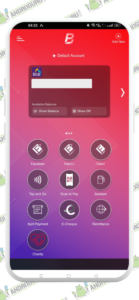
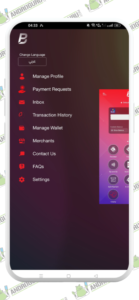
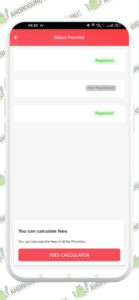
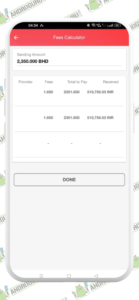
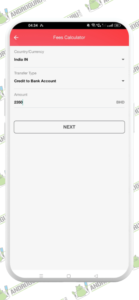
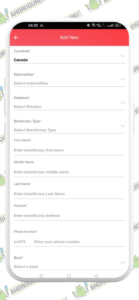




4 Comments