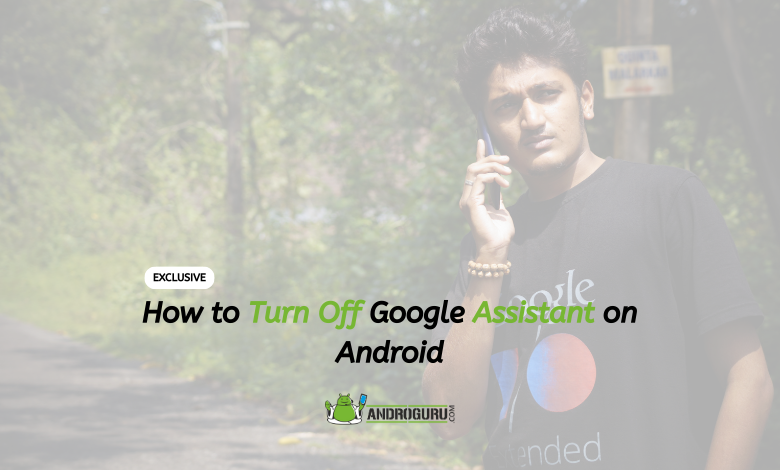
Among the various virtual assistants available, Google Assistant stands out as one of the best. Whether you want to check the weather, enjoy a joke, set an alarm, add a task to your schedule, or make a phone call, all you need to do is say ‘Hey Google’ or ‘Ok Google’ followed by your command, and Google Assistant will swiftly execute it for you.
With its ability to answer even the most peculiar questions, Google Assistant has become an indispensable part of our lives, especially due to its convenient voice command functionality.
However, there is an issue that some users have encountered where Google Assistant unexpectedly pops up on the home screen without any apparent reason, disrupting the user experience.
Unfortunately, there is currently no known fix for this problem, leaving users with the only option of disabling the Android app altogether.
Additionally, privacy concerns may also prompt users to disable the assistant. If you find yourself in a similar situation and wish to turn off Google Assistant on your Android device, here’s a step-by-step guide to help you:
How to Disable Google Assistant on Android
To disable Google Assistant on your Android device, follow these steps:
- Make sure you are logged in to your Google account on your phone.
- Open the Google app on your phone. You can find the app icon in your app drawer or on your home screen.
- Tap on the profile picture located at the top-right corner of the app to open the settings menu.
- In the settings menu, tap on “Settings” to access the app’s settings page.
- On the settings page, scroll down until you find the “Google Assistant” option. Tap on it to go to the Assistant settings.
- Within the Google Assistant settings, tap on the “General” option to open the general settings.
- Look for the slider or toggle next to the “Google Assistant” option. Tap on the slider to turn it off.
Once you have turned off the Google Assistant, it will be completely disabled on your phone. This means you won’t be able to use it or issue voice commands until you turn it on again.
How to Enable Google Assistant on Android
To turn on Google Assistant on your Android device, follow these steps:
- Open the app on your phone. Look for the app icon in your app drawer or on your home screen.
- Tap on the profile picture located at the top-right corner of the app to open the settings menu.
- In the settings menu, tap on “Settings” to access the app’s settings page.
- Scroll down until you find the “Google Assistant” option. Tap on it to go to the Assistant settings.
- Within the Google Assistant settings, tap on the “General” option to open the general settings.
- Look for the slider or toggle next to the “Google Assistant” option. Tap on the slider to turn it on.
Once you have turned on the Assistant, it will be activated on your phone again. You can now give voice commands to Assistant to perform various tasks and get information.
To issue a command, simply say “Hey Google” or “Ok Google” followed by your command, and the Assistant will execute it for you. For example, “Hey Google, Open BenefitPay“.
By following these steps, you can easily turn on Google Assistant on your Android device and enjoy the convenience of using voice commands to interact with your phone.
Google Assistant is the Most Accurate Voice Assistant
Google Assistant has emerged as one of the most accurate voice assistants available, surpassing its competitors. Its ability to perform a wide range of tasks sets it apart from the rest, and its accuracy has only improved over time thanks to advancements in Artificial Intelligence (AI) technologies.
Since its initial launch in 2016, Google has been committed to enhancing the capabilities of Google Assistant, making it more intelligent and efficient. The company has continuously invested in AI research and development, enabling the voice assistant to understand and respond to user queries with remarkable accuracy.
A recent report from Loup Ventures, a research firm, conducted a comprehensive analysis of the major voice assistants.
The study highlighted Google Assistant’s exceptional performance, with the assistant comprehending all the queries without any hesitation.
Moreover, Google Assistant provided accurate answers to 92% of the questions posed to it, showcasing its high level of accuracy and reliability.
This data reinforces the fact that Google Assistant has made significant strides in understanding and interpreting user commands, resulting in precise and relevant responses.
The integration of advanced AI algorithms and machine learning models allows Google Assistant to continually learn and adapt, improving its ability to comprehend diverse queries and deliver accurate information.
The accuracy of this voice Assistant has contributed to its popularity among users who rely on voice assistants for various tasks and information.
Its wide-ranging capabilities, combined with its impressive accuracy, make it a valuable tool for hands-free interaction with smartphones, smart home devices, and other compatible platforms.
As the company continues to refine and enhance its voice assistant, users can expect even greater accuracy and functionality in the future.
The relentless pursuit of advancements in AI technology positions this Assistant by the search giant as a leading voice assistant, empowering users with a seamless and efficient voice-controlled experience.







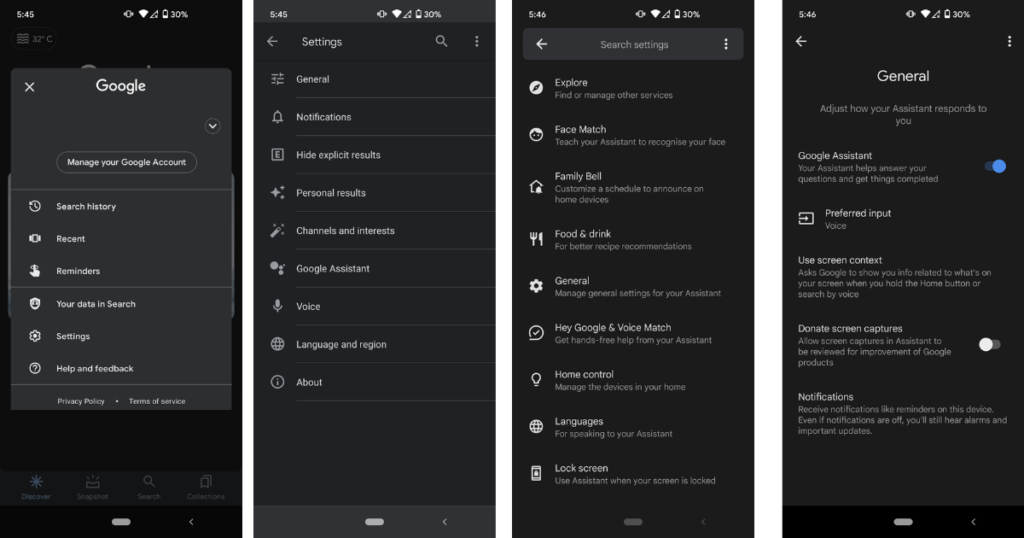
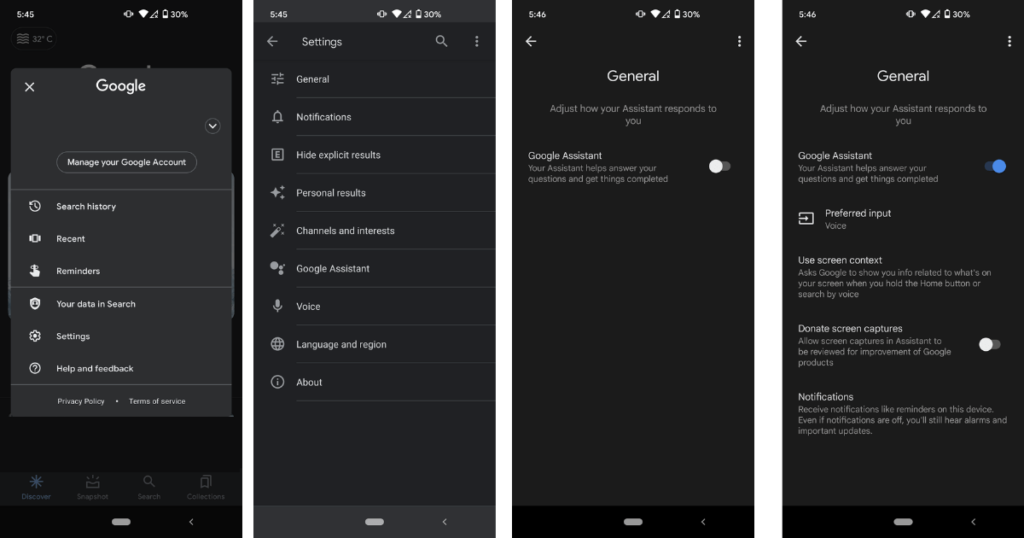





5 Comments